What is the best way to block ads on Android devices? How can ads be blocked on rooted and non-rooted Android? How can you change DNS to block ads on Android? This article will explore effective ways to combat intrusive ads on your Android device. We will discuss various techniques, such as ad-blocking software, modifying host files, changing DNS settings, etc. Whether your device is rooted or not, we will provide specific solutions to help you use Android without ads.
Advertising is an integral part of the internet, allowing users to freely access websites, services, and apps. While ads can be attractive and useful, many websites and apps use deceptive methods to increase their revenue, which can be annoying, such as pop-ups or ads that hijack your search.
We can’t eliminate ads, Android users have powerful tools to block them. These tools vary in complexity, and some require root access, but most can be used without it. There are many types of ad blockers for Android, each offering unique features that help users have a smoother, ad-free experience.
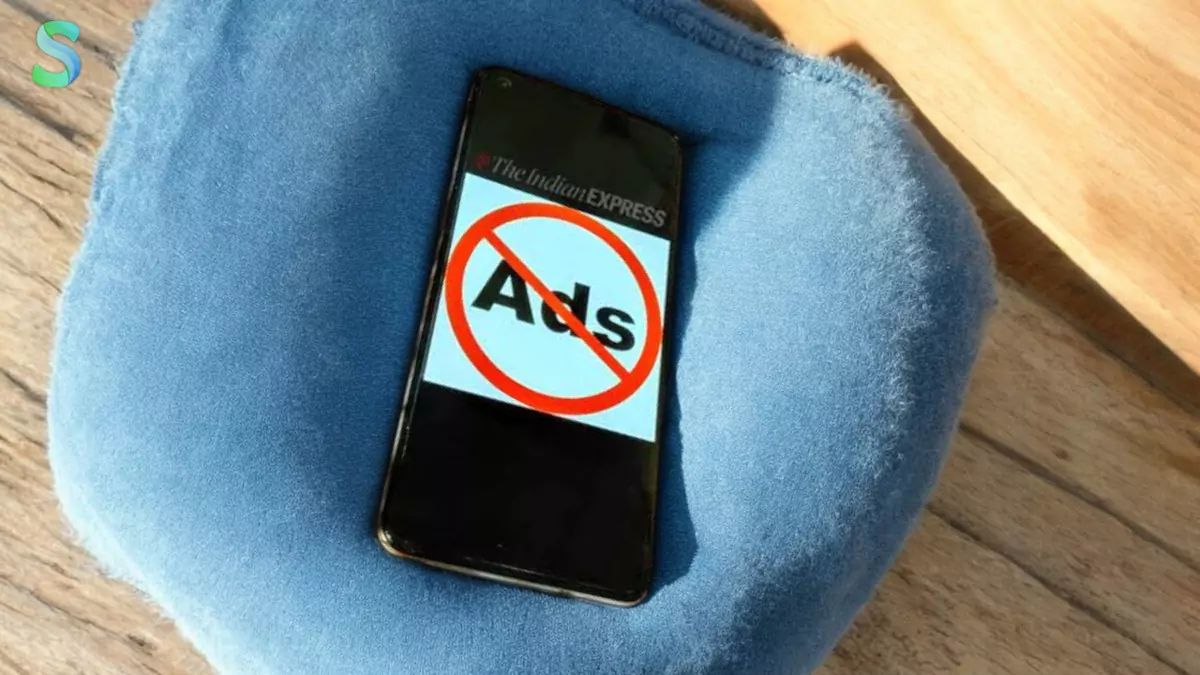
Best Way to Block Ads on Any Android Device
It’s true that ads play an important role in keeping many websites, apps, and services running, but they often have unwanted side effects such as intrusive pop-ups, slow loading times, and interruptions. Fortunately, Android users have several tools at their disposal to block these annoying ads, many of which don’t require root access. Below are some of the most effective ways to remove ads from your Android device:
Ad Blocker Apps (No Root Required)
AdGuard
AdGuard is a popular ad blocker that works on Android devices without root access. It uses a local VPN on your device to filter ads in apps and browsers. It is effective in blocking intrusive ads on various apps and websites while maintaining your privacy.
Blokada
Blokada is another effective ad blocker that works similarly to AdGuard. It creates a local VPN on your device and blocks ads system-wide, including apps and browsers. Blokada is open source and does not require root access, but it may not be available on the Google Play Store. You can download it from its website or the F-Droid store.
AdAway
AdAway is a great option for users with root access, it modifies your system’s host file to block ads. Once installed, it prevents ad servers from being overloaded by redirecting requests to non-existent IP addresses. This method is very effective, but it does require root access.
Browsers with built-in ad blockers
Brave Browser
Brave is a privacy-focused browser that blocks ads and trackers by default. It is very effective at removing intrusive ads while maintaining fast browsing speeds. Brave rewards users with cryptocurrency for viewing additional privacy-friendly ads.
Firefox with uBlock Origin
Firefox is a popular browser that supports add-ons, and one of the best ad-blocking extensions for Android is uBlock Origin. This extension blocks a wide range of ads and trackers, offering a smoother browsing experience. You can install Firefox and uBlock Origin for free from the Google Play Store.
Kiwi Browser with AdBlock Plus
Kiwi Browser allows users to install Chrome extensions, and AdBlock Plus blocks ads on websites and web apps. This browser is fast and lightweight, allowing you to block ads without any hassle.
Block ads on the web
a. Pi-hole (Advanced) Pi-hole is a network ad blocker that requires you to set up a device (usually a Raspberry Pi or a server) on your home network. Once set up, it acts as a DNS server that filters ads before they reach your Android device. Although it requires some technical setup, Pi-hole is a great option for users who want to block ads on all devices on their network.
Android System Tweaks
Use a Custom ROM with Ad Blockers
Some custom ROMs for Android, such as LineageOS, may offer ad-reducing or ad-blocking features. These ROMs can be installed with or without root, depending on the ROM. However, this option requires more technical knowledge and carries the risk of voiding your warranty or bricking your device.
VPN-Based Ad Blockers
Some VPN services, such as NordVPN and ExpressVPN, include ad-blocking features. Their main purpose is to improve security and privacy, but they can also block ads on websites and apps when you’re connected to a VPN. If you use a VPN for security reasons, enabling the ad-blocking feature will improve your browsing experience.
How to change DNS to block ads on Android?
One of the easiest ways to block ads on your Android smartphone is to switch to a private DNS provider for ad blocking. This method doesn’t require an app and only works on Android phones running Android 9 Pie and above, as private DNS settings were introduced in this version of the operating system.
Steps:
- Open Settings: Go to your device’s Settings app.
- Network & Internet: Find and tap “Network & Internet” or a similar option.
- Advanced: Tap “Advanced” to see more options.
- Private DNS: Select “Private DNS”.
- Selection method: Select “Private DNS provider hostname”.
Enter DNS address: Enter one of the following DNS addresses to block ads:
- dns.adguard.com
- 1.1.1.1
- 9.9.9.9
Save: Tap “Save” to apply the new DNS settings.
Additional tips:
- Restart your device: Restart your device to apply the new DNS settings.
- Check for updates: Update your device’s software to get the latest security patches and features.
- Consider a VPN: A VPN can provide additional privacy and security benefits, such as ad blocking.
Conclusion
Blocking ads on Android devices can greatly improve your browsing experience and enhance your privacy. By changing your DNS settings to a service like AdGuard DNS or NextDNS, you can block intrusive ads on apps and websites without needing root access. This method is easy to implement and works on both Wi-Fi and mobile networks. If you’re looking for more ad-blocking power, consider using ad-blocking browsers like Brave, apps like AdGuard or Blokada, or even DNS-based ad filters. Ultimately, the right solution depends on your needs and preferences, with options ranging from simple settings tweaks to more advanced tools. Enjoy an ad-free experience with privacy in mind.