Can you use Chrome extensions on Android? How to use Chrome extensions on Android devices? Are Chrome extensions safe on Android browsers? This article will explore how Chrome extensions are compatible with Android devices, guide you through the installation and use process, and address potential security issues. We’ll also give you tips on how to use Chrome extensions safely and effectively on your Android device.
Browser extensions have become an integral part of our online experience, offering enhanced functionality that many users rely on daily. Adding and using extensions on the desktop browser is simple and seamless. The situation is different on Android devices. Android browsers have limited support for extensions, making it difficult to access or use the same tools and features on the desktop. As a result, users may find the mobile browser experience less flexible and feature-rich than desktop users.
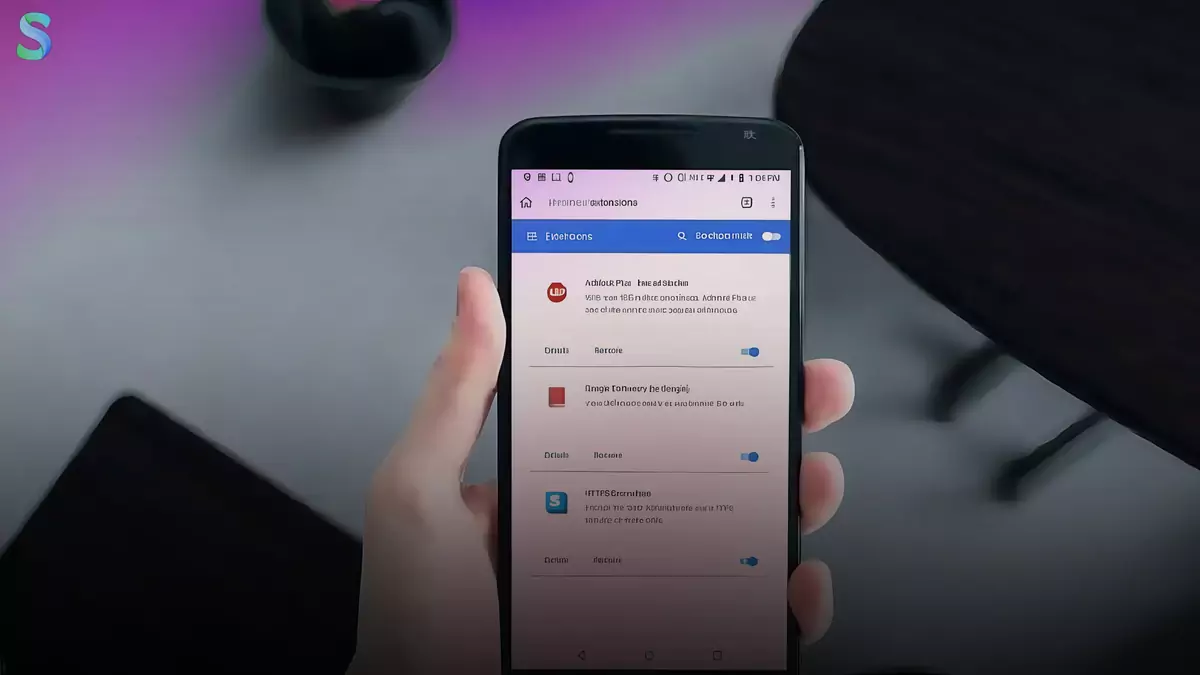
Can Chrome extensions be used on Android?
Chrome extensions are primarily for the desktop version of Google Chrome, but you can use them on your phone with some limitations. The main difference is that the Chrome browser on mobile devices doesn’t support extensions. This means that users can’t directly install and use extensions that they use on their desktop browsers through the Chrome app on Android or iOS. However, there is a workaround. Built on the same open-source engine as Chrome, several Chromium-based browsers support extensions on mobile devices.
Browsers like Kiwi Browser and Yandex Browser allow users to install and use Chrome extensions on their smartphones. These browsers offer a more flexible environment for accessing a variety of extensions, from ad blockers to password managers, improving the mobile browsing experience. The process usually involves downloading a browser, accessing the Chrome Web Store, and manually adding extensions, but it may not be as straightforward as it is on the desktop.
While this opens up access to some of the powerful extensions available on the desktop version of Chrome, it’s important to note that not all extensions will work perfectly on mobile devices due to differences in behavior between mobile and desktop browsers. Additionally, users should be careful as using extensions on mobile browsers can impact performance, battery life, and security.
How do you use Chrome extensions on Android Devices?
Several browsers support extensions, but only two allow installation from the Chrome Web Store. Two of our highlights are Yandex and Kiwi Browser, which allow you to use extensions directly from the web store. To use Chrome extensions on your Android device, you need a Chromium-based browser that supports extensions. Here are two of the most popular options:
Kiwi Browser
- Install Kiwi Browser: Download and install Kiwi Browser from the Google Play Store.
- Enable Developer Mode: Open Kiwi Browser, go to Settings, and enable “Developer Options”.
Install Extensions
- Go to the Chrome Web Store from your device’s browser.
- Find the extension you want to install and click “Add to Chrome”.
- Confirm the installation in the pop-up window.
Yandex Browser
- Install Yandex Browser: Download and install Yandex Browser from the Google Play Store.
Install Extensions
- Open Yandex Browser and click the three-line menu button.
- Go to Settings > Extension Catalog.
- Find the extension you want to install and click “Install”.
- Confirm the installation in the pop-up window.
Important Note
- Not all Chrome extensions are compatible with Android. Some may not work as expected or may have limited functionality.
- Be careful when installing extensions from unknown sources. Always check the source and reviews before installing.
- Too many extensions can slow down your browser. Only install the extensions you need.
Are Chrome extensions safe on Android browsers?
Chrome extensions on Android browsers can be safe, but there are a few things to consider when it comes to security. Chromium-based browsers like Kiwi and Yandex don’t always offer users the same level of security checks as the desktop version of Chrome for installing extensions. Here are a few things to keep in mind:
- Extension source: Always download extensions from trusted sources, such as the official Chrome Web Store. Extensions from unofficial or third-party sites may be vulnerable to malware or malicious software.
- Permissions: Some extensions request broad permissions that can pose security risks. It’s important to carefully review what data an extension can access and whether it’s necessary for it to function.
- Performance and privacy: Not all extensions are optimized for mobile devices, which can lead to performance issues or expose your personal information. Some extensions can have privacy concerns, especially if they collect or track your browsing history.
- Limited support: Mobile browsers do not fully support extensions, so some features may not work as intended, which can lead to vulnerabilities.
- Updates: Extensions on Android browsers may not receive updates as frequently as they do on desktops, leaving a security gap.
Safe practices
- Install from reputable sources: Go to the official Chrome Web Store or a trusted extension repository.
- Check permissions: Carefully review the permissions an extension requests before installing. Only grant the permissions you need.
- Keep extensions up to date: Keep your extensions up to date to fix security vulnerabilities.
- Use a reputable browser: Choose a popular and trusted browser, such as Kiwi Browser or Yandex Browser.
- Beware of unknown extensions: Read developer and user reviews before installing.
Potential risks
- Malicious extensions: Some extensions may contain malware or spyware that can compromise the security of your device.
- Data privacy concerns: Extensions can access your browsing data, such as your browsing history, cookies, and passwords. Be careful about the permissions you grant.
- Performance impact: Too many extensions can slow down your browser.
Conclusion
Chrome extensions are not available directly in the Chrome browser for Android, but browsers like Kiwi and Yandex allow you to install and use them and offer similar functionality. These extensions enhance your browsing experience and offer features like ad blocking and password management. However, caution is important. Always prioritize your privacy and security by downloading extensions from trusted sources, regularly reviewing permissions, and staying alert to potential risks. By following these best practices, you can safely enjoy the benefits of Chrome extensions on your Android device without compromising your privacy or online security.